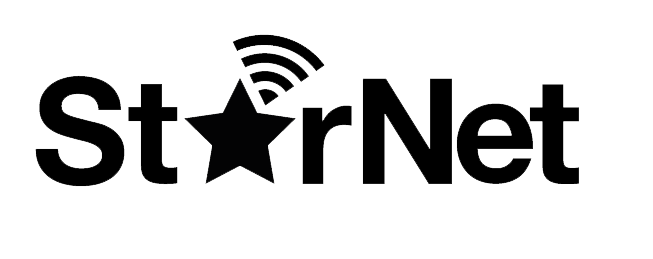5 Jul 2016 Guide to Movavi Photo Editor Business
5 Jul 2016 Guide to Movavi Photo Editor Business
Movavi Photo Editor offers basic image editing features as well as the capability of removing unwanted object and background in the photo. The software is a handy tool for people who frequently have to edit out the random objects that they feel is ruining their web photos. Movavi Photo Editor is a completely non technical tool designed for beginners with zero experience in photo editing. The tool is very easy to get started and you don’t even have to read any tutorial to learn how to use it.
Movavi Photo Editor makes it possible for you to change your photo by taking out any unexpected object. There may be certain elements in the photo that is not what you hope for when you shot the photo. You can safely remove these elements without ruining the composition of the photo with the Object Removal tool.
With this easy to use picture changer software, you don’t have to spend hours gluing your eyes onto the screen to clone stamp the unwanted object. The problem with clone stamp the unwanted object is that you can easily make mistake and destroy the entire photo. Movavi Photo Editor allows you to remove the unwanted object with just a few simple clicks.
Movavi Photo Editor can change a complicated photo with a lot of cluttered objects in the surrounding environment into a simple photo that just focus on the landscape. You can remove any object that is causing obstructions to the view of the main object in the photo for example trees, shadows, birds, wires, random tourists in the holiday photo, power lines, and street lamp.
If you found a photo but it has some text on it, you can also use the Object Removal tool to remove it. The Object Removal tool in the Movavi Photo Editor is also a handy feature for removing time stamp on your digital photos. Logo and watermarks on the photos can also be removed via the Object Removal tool.
Movavi Photo Editor is suitable for use in retouching the facial blemishes such as pimples and acne in the photo. If your photo has a lot of blemishes, you can use the Object Removal tool to mark all the facial blemishes in red and have them removed completely via the Start Erasing tool.
Movavi Photo Editor will reconstruct the area where the object has been removed based on the pixels in the surrounding area. You can easily select the objects with use of selection tools such as lasso, and magic wand. The photo can be flipped into any angle you want. You can flip the photo into horizontal or vertical angle.
The image enhancing features allows you to improve the image and rectifying the color composition. You can use the resize tool to resize the photo you copied from your digital camera into a smaller size so that you can easily upload it and share it online. Movavi Photo Editor enables you to save your photo in various popular formats such as TIFF, JPG and PNG.