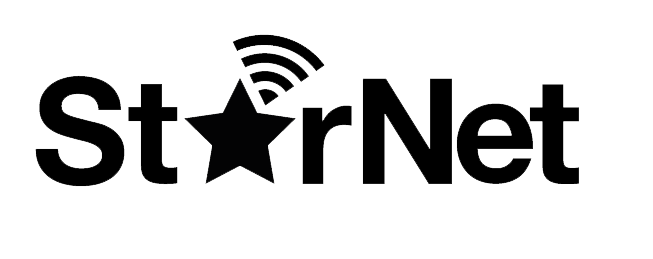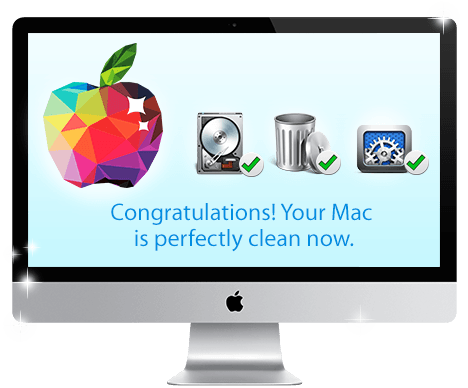 14 Oct 2015 How to Clean Your MacBook Tech
14 Oct 2015 How to Clean Your MacBook Tech
When most people hear that they should clean their MacBook on a regular basis, they would naturally assume that it means they should maybe wipe down the screen or the keyboard – however physical ‘dirt’ is really just part of the problem. Frankly speaking, what is probably going to cause even bigger problems for your MacBook is the ‘junk’ that is accumulating within your hard drive.
No matter how carefully you use your MacBook, it is inevitable that it gathers some ‘junk’ as time goes by. This ‘junk’ consists of any unnecessary files that are just lying around on your hard drive and consuming valuable space – and could include things like old logs and cache files, unused localization options, iPhoto trash, unused apps, and so on.
The reason why having too much ‘junk’ on your MacBook is bad is because not only is it going to use up space that could be used for some other purpose, but it can also cause a dip in your MacBook’s performance. In many cases, the reason why your MacBook may appear to be slower as time goes by is simply because it is accumulating a lot of ‘junk’ and that is causing it to slow down.

To clean your MacBook and restore its performance levels, you need software such as the Movavi Mac Cleaner. Granted you could manually find and delete unnecessary files for yourself, but that would be extremely time consuming since you’d have to painstakingly go through each and every folder on your hard drive while attempting to identify the files that aren’t needed.
Instead of that, using the software all you need to do is start it and it will begin to scan your system and locate any and all unnecessary files. From there, with just a single click of the button you can remove these files, or you can even change the settings to configure which files you want to remove and which ones you don’t.
It should take you just a matter of minutes to clean your MacBook by using this method. Assuming you want to go a step further you could then go on to uninstall apps using the software too, and free up even more space on your MacBook’s hard drive. By the time you’re done, you should notice a marked increase in its performance, and so long as you keep cleaning it regularly it should continue to perform well in the future too.